Next: Query Canvas Up: The Querying Interface Previous: The Querying Interface
Working Canvas
The working canvas is where the user constructs or modifies query blocks. The user first selects an image class and then selects a salient object class in the class browser. The user inserts the selected salient object in the canvas by pressing the ``Insert'' button. The object appears as a rectangle in the working canvas. This rectangle is also used for determining the spatial relationships between objects. It could later be resized and moved. The user can also define the color, shape, texture, and other attribute values of any objects on canvas by using a dialog box shown in Figure![[*]](http://web.cs.ualberta.ca/gif/latex2html/cross_ref_motif.gif) . VisualMOQL allows the user to compare textual
attributes. The default comparison predicate is `=' but can be changed
to
. VisualMOQL allows the user to compare textual
attributes. The default comparison predicate is `=' but can be changed
to
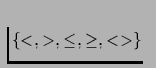 .
Since the variable used to refer to
objects in the MOQL translation are shown on the object icons, they
can be used to express join operators. For example, ``find images with
2 persons of the same name'' can be expressed by inserting two salient
objects of type person in the working canvas. Assume VisualMOQL refers
respectively to them as P01 and P02. Then the user can edit one of the
salient objects (let us say P01) and type ``P02.name'' as the value
for the attribute name (Figure
.
Since the variable used to refer to
objects in the MOQL translation are shown on the object icons, they
can be used to express join operators. For example, ``find images with
2 persons of the same name'' can be expressed by inserting two salient
objects of type person in the working canvas. Assume VisualMOQL refers
respectively to them as P01 and P02. Then the user can edit one of the
salient objects (let us say P01) and type ``P02.name'' as the value
for the attribute name (Figure ![[*]](http://web.cs.ualberta.ca/gif/latex2html/cross_ref_motif.gif) ). The query can involve image
global properties like name of the photographer or the time the image
was taken. A dialog box (Figure
). The query can involve image
global properties like name of the photographer or the time the image
was taken. A dialog box (Figure ![[*]](http://web.cs.ualberta.ca/gif/latex2html/cross_ref_motif.gif) ) obtained by clicking on the
button ``Image Property'' is provided to let the user enter such
information.
Topological relationships will be added automatically for any intersected objects. Directional relationships have to be defined explicitly
through a dialog box shown in Figure
) obtained by clicking on the
button ``Image Property'' is provided to let the user enter such
information.
Topological relationships will be added automatically for any intersected objects. Directional relationships have to be defined explicitly
through a dialog box shown in Figure ![[*]](http://web.cs.ualberta.ca/gif/latex2html/cross_ref_motif.gif) . The user specifies
which axes (x-axis and/or y-axis) matter. The centroid of the
rectangles representing salient objects are used to calculate the
directional relationships. When both axes matter, we can express complex spatial
relationships such as northwest, southeast, overlap, etc. When the user specifies that only one axis matters, the spatial relationships are north, south, east or west.
. The user specifies
which axes (x-axis and/or y-axis) matter. The centroid of the
rectangles representing salient objects are used to calculate the
directional relationships. When both axes matter, we can express complex spatial
relationships such as northwest, southeast, overlap, etc. When the user specifies that only one axis matters, the spatial relationships are north, south, east or west.
We will use the term sub-query to refer to query blocks obtained from
the working canvas. By clicking on the 'Validate' button, the user
ends the sub-query specification. The sub-query is then moved into the
query canvas where it can be combined with other sub-queries to form
the final query.
Next: Query Canvas Up: The Querying Interface Previous: The Querying Interface
Demo
Vincent Oria
1998-11-24